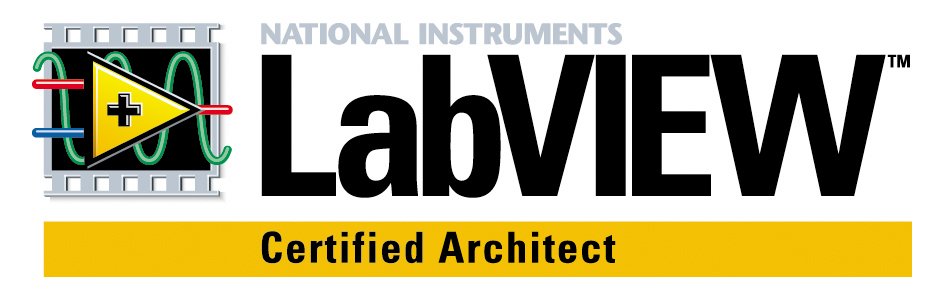Autocad and Autocad Electrical
Many people get confused by the fact that AutoCAD “Electrical” has the standard AutoCAD commands available as well. It is not wise to assume that standard AutoCAD commands will produce results that “Electrical” can interpret. Electrical must maintain control of the drafting engine so Electrical can manage the databases that run in the background. Since Electrical runs inside of AutoCAD, essentially acting like a traffic cop, you still have plain AutoCAD commands and utilities available. The drafting engine doesn’t know how to interact with the databases. When you use standard AutoCAD commands you are going off-line and the results could be ambiguous.
Sometimes manipulating things with standard AutoCAD commands might work but you have to be familiar enough with the inner-workings of Electrical to know how to manually manipulate the data in such a way that the Electrical data manager can interpret what you did. You may reason that the only thing that makes a line a wire is the layer name (which must be listed in the Create/Edit Wire Type table), thus you can assign a wire to a different layer by using the standard AutoCAD Layer utilities. This is true, but it will be necessary to select each and every wire segment in the node (a.k.a. wire network), since standard AutoCAD doesn’t know how to treat a line segment as a wire, and will not reason that all segments make up one wire.
Another example of the superiority of Electrical commands over standard AutoCAD commands has to do with editing a symbol that has already been inserted. A standard rule of AutoCAD is that, once a block is inserted into a drawing, another occurrence of the same block name in the drawing is merely a copy of an existing one. So the second time the same block name is inserted into a drawing, AutoCAD simply copies the one that already exists on the drawing. Why does it do this? The one on the drawing is already loaded into RAM. To load the same block from the hard drive takes additional computing time. AutoCAD functioned faster for repeat block insertions by copying the one that was already loaded into memory. So if you made changes to the block after it was inserted into a drawing, the only way to see the changes was to delete all instances of this block, purge the unused blocks, and re-insert the block. You would also need to repopulate any attribute values that were lost. AutoCAD “Electrical” makes this operation quick and easy with the SWAP/UPDATE tool.
Competitive electrical design programs that install into AutoCAD and use the AutoCAD drafting engine, turn off all standard AutoCAD functions that they do not control, thereby preventing you from accidentally breaking your drawings or using the long way around to accomplish a task. For example, they may have an icon that looks just like AutoCAD Erase tool, but if you click it, the code is re-routed through their application. Their application prompts you to click on a circuit entity. If you click a wire segment that is left-over from a “T” intersection and is no longer needed, the Erase command trims the excess wire. If you click a wire that is complete and connected on both ends, the entire wire is erased. If you click on a component symbol, the component symbol is erased. This is all done with the same icon. In order for this economic use of menu icons to work, grips are disabled. You must select the command first and then select the drawing element you wish to affect. This is only one of many examples where the electrical add-in program takes over the command structure of the drafting engine in order to dictate a work-flow that will ensure data integrity.
Some may not like the fact that all standard AutoCAD commands are not available with the competitive add-ons, thus they would probably prefer the Autodesk version. The makers of AutoCAD “Electrical” decided to give you full use of standard AutoCAD commands, so you have a one-package that fits all of your DWG editig needs. This allows you to edit legacy AutoCAD drawings and mechanical drawings with the same software that you use to create electrical control system wiring diagrams. However by accepting software with this much horsepower under the hood you must also accept the responsibility of knowing when to use which of its many tools.
I strongly encourage a new user of AutoCAD Electrical, including those who are intimately familiar with standard AutoCAD, to attend a hands-on, instructor-led training course in order to gain the full benefit of implementing AutoCAD Electrical. But at the very least, upgrade to version 2010 or later and use the ribbon interface, avoiding the temptation to use the Home tab or type standard AutoCAD commands. The cost of a simple training course is fraction as compared to the cost of the time lost in floundering around alone or visiting the Electrical Discussion Group for answers. I think a 4-day training course will pay for itself many times over.